CBT Kit Manta M8P V1 + CB1 Start Guide
MPX kits stopped shipping with the V1 version of the Manta M8P in late 2023. Proceed with the instructions on this page only if you are absolutely sure that you have the V1 version of the Manta. The process for flashing the currently shipping Manta V2 is described on the Flash M8P V2 and EBB SB2209 page.
Preparing
You need to prepare a USB Type-C cable and have 5V output.
(Recommened USB-Type B to Type C, some PD charger may ouput over 5V via C2C cable, it may burn your M8P)
Strongly recommened to use a USB Wall Charger, some PC USB ports don't have enough power and will cause random issues.
Wiring
Strongly recommened flash them before installed, wire like this

Jumpers: V_USB on M8P, USB_5V on EBB SB, 120R on EBB SB

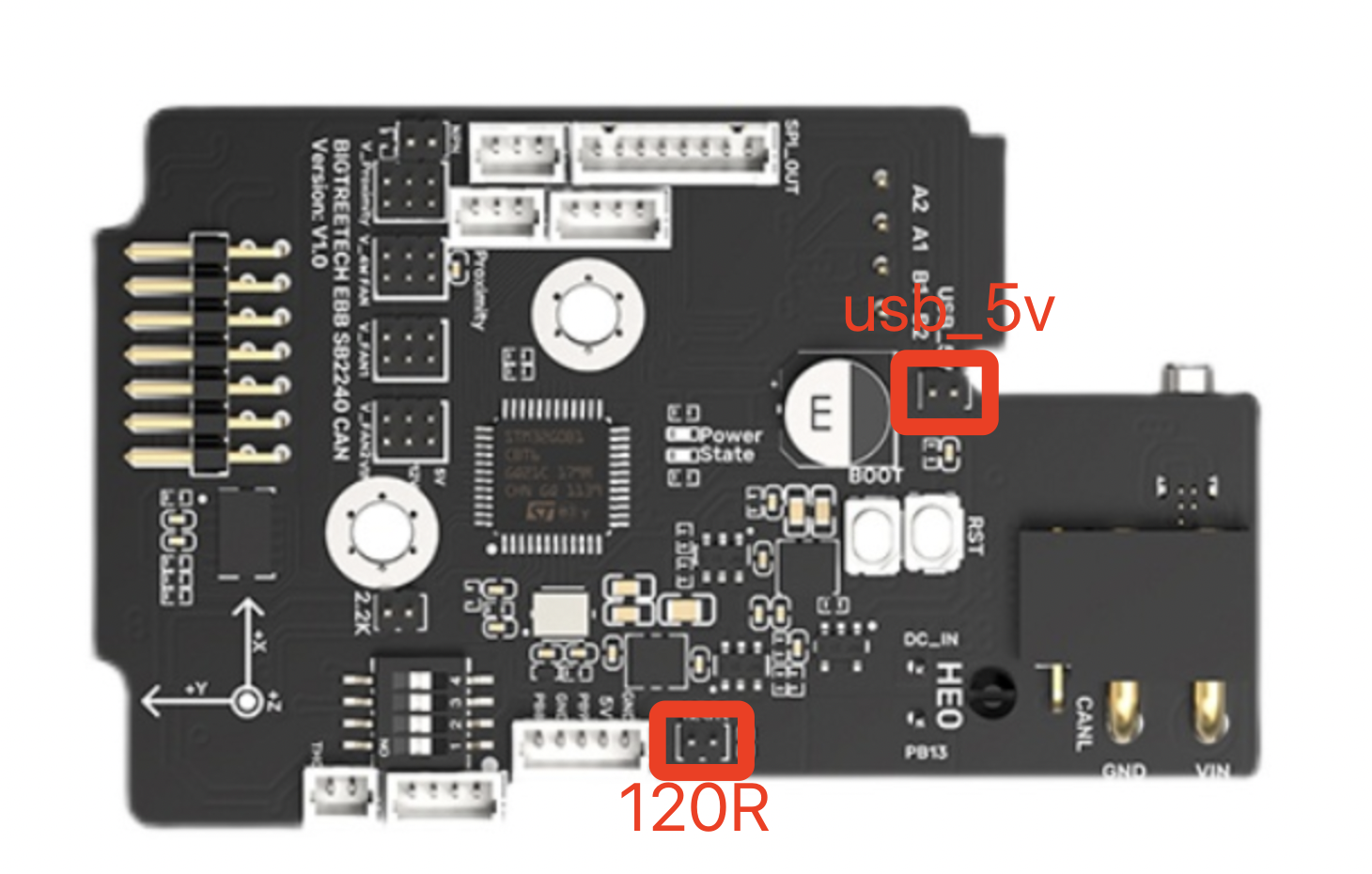
This pic is made by @Westy_Pity_Da_Fool, it maybe helpful to understand it, notice you need to plug USB cable to EBB SB2209.
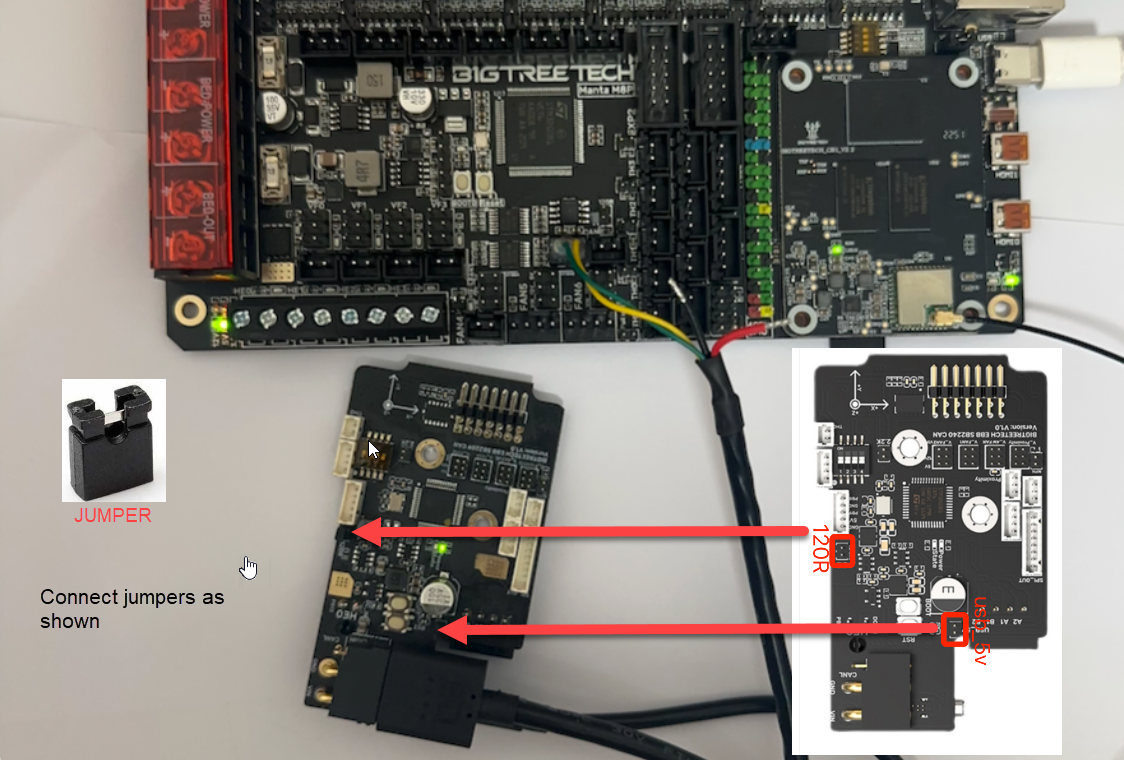
Wries:
USB Cable from EBB SB to M8P
Canbus Cable from EBB SB to M8P (canbus 2P connector only)
M8P USB Power Cable
Do not connect the red and black wires, leave them dangling and make sure they do not touch or short circuit each other
Flash CB1
Download the latest image name start with CB1_Debian11_Klipper from github, https://github.com/bigtreetech/CB1/releases (opens in a new tab)
Then use balenaEtcher flash it into your TF card, you don't need to unzip the image.
While flash done, replug the TF card, there have a BOOT partition shown on your PC.
Edit system.cfg and change WIFI setting to yours.
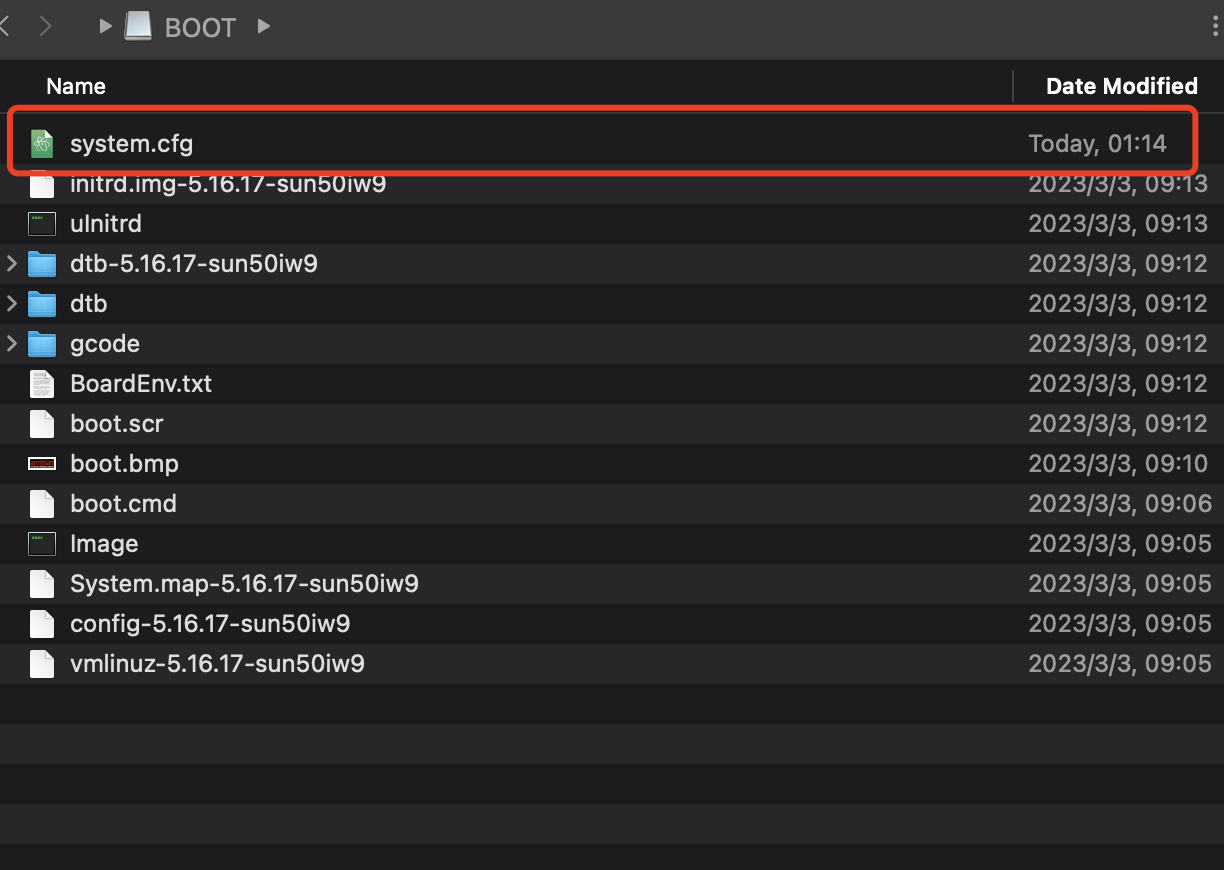
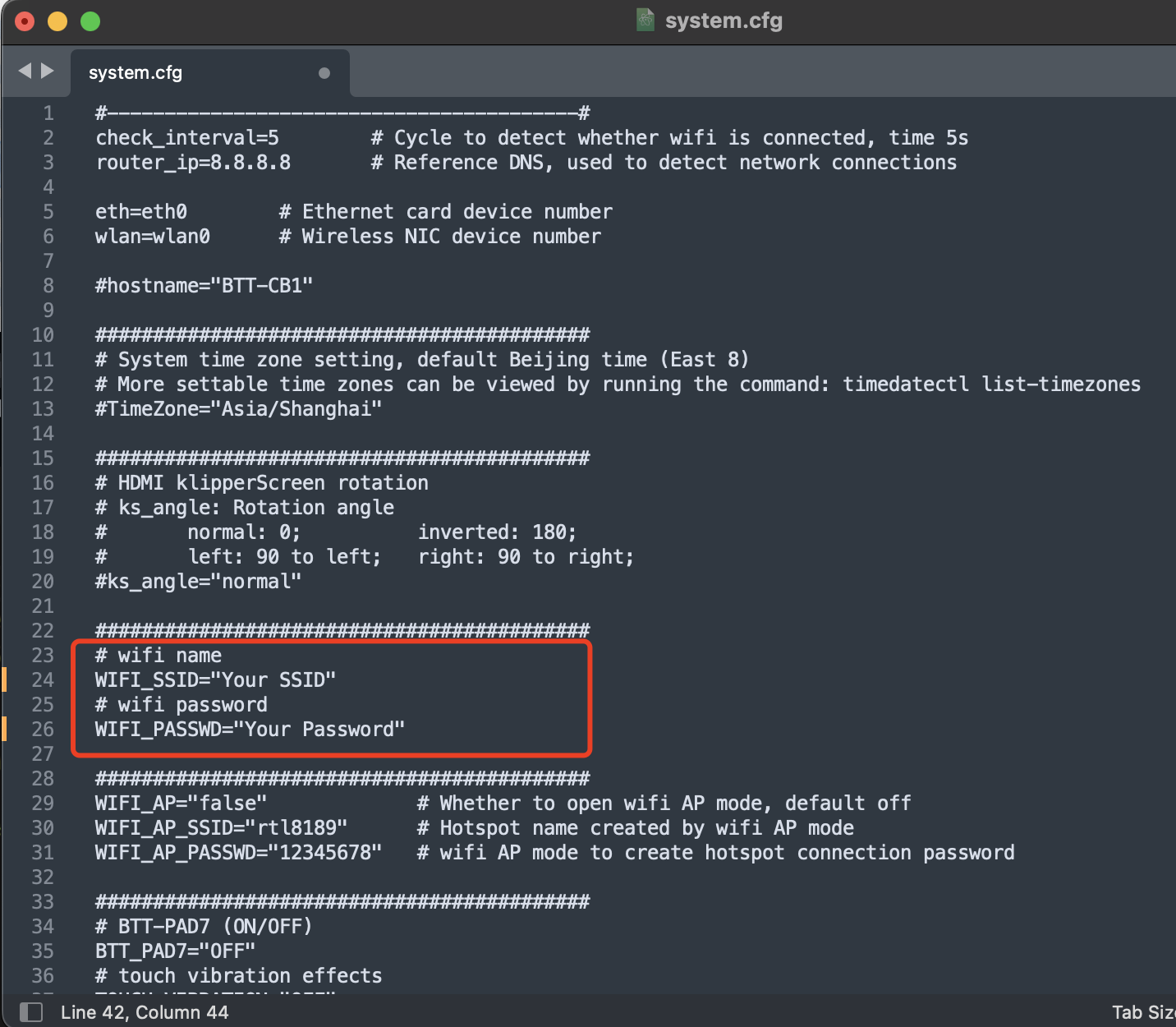
That's all, now just install the TF card to M8P and install CB1 to M8P.
Note: the TF card must install to SOC-CARD, not MCU-CARD
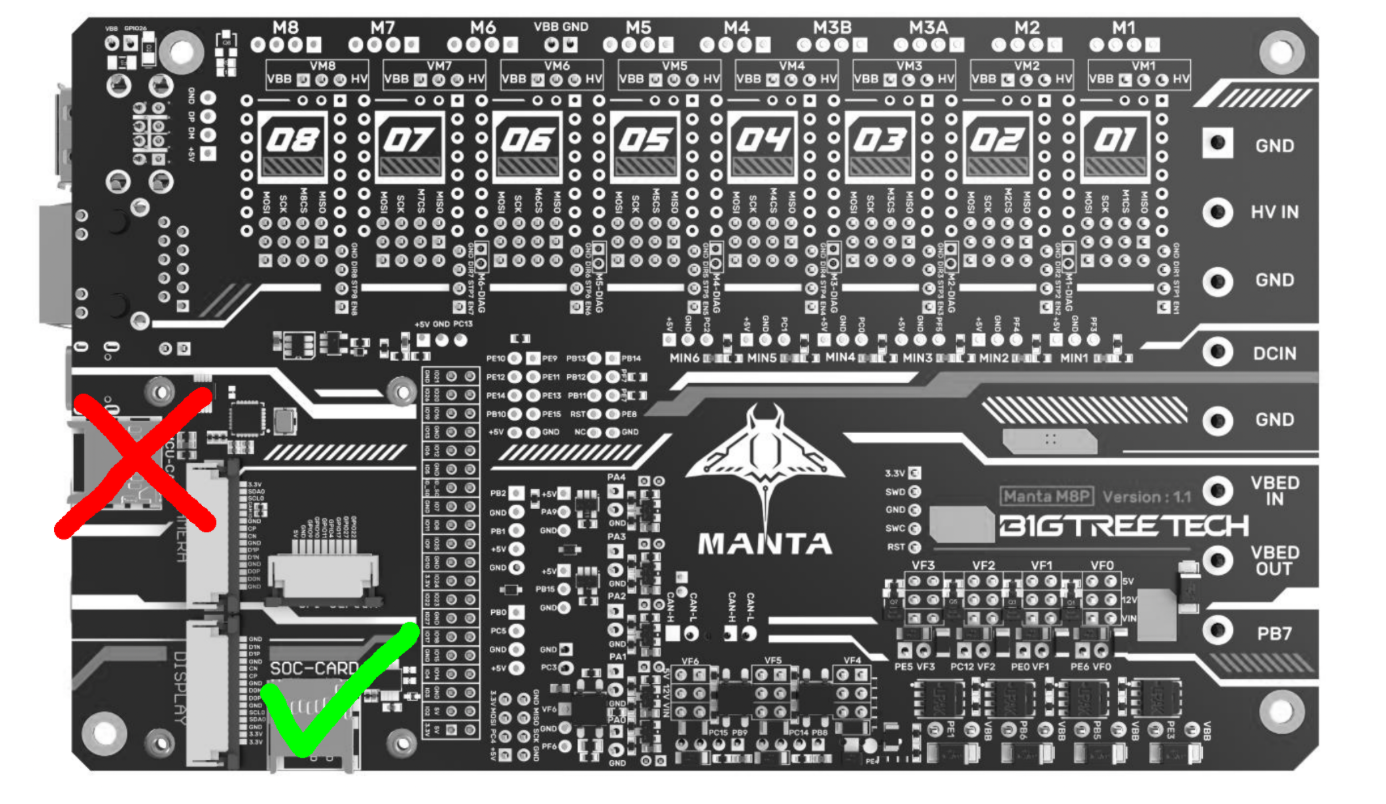
Now power on and wait a few minutes, you should be able to see the CB1 IP address in your router.
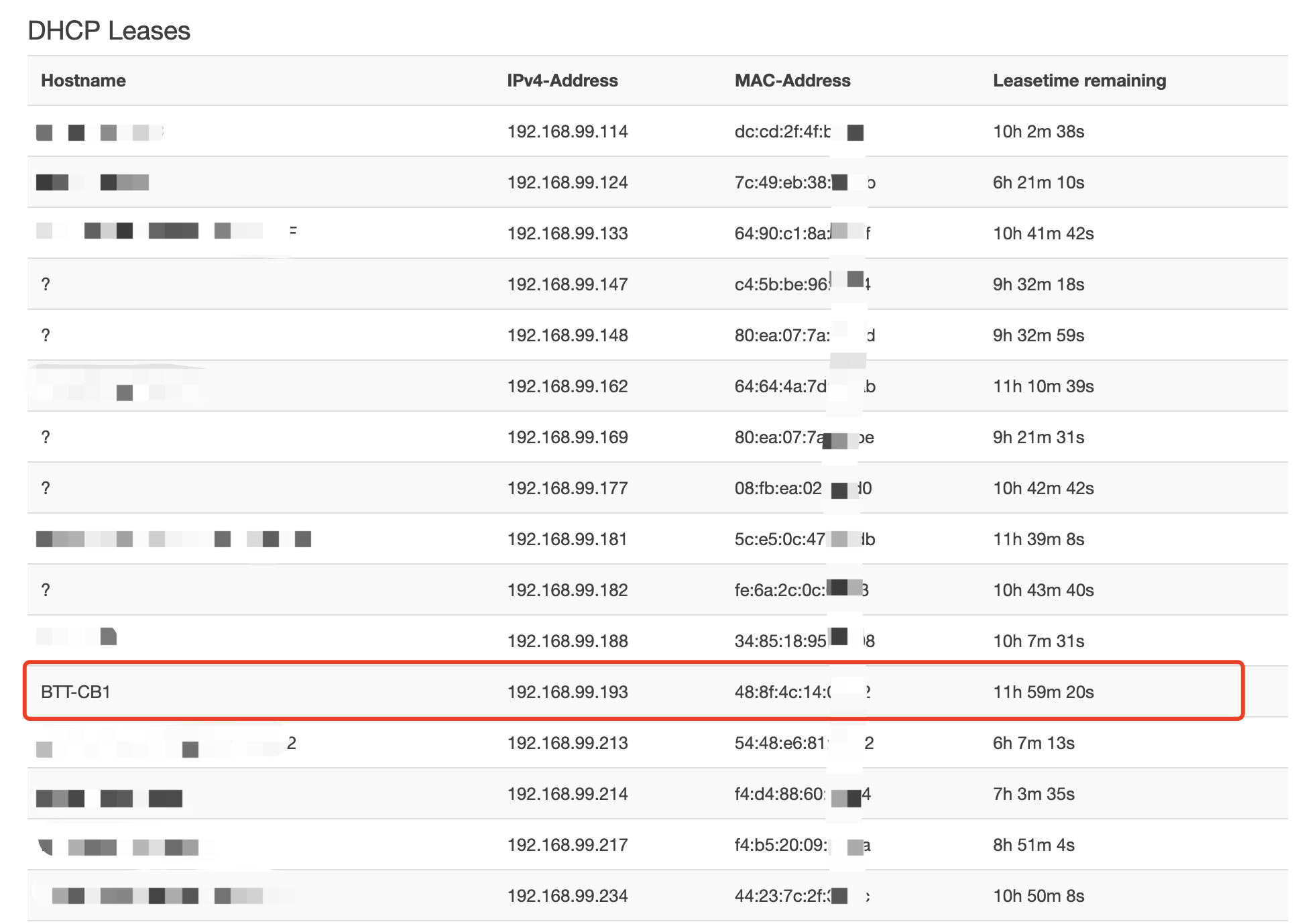
Use your browser to visit the IP address shown on your router. The Mainsail web interface should be displayed.
[Optional]Update
Recommened :
Update klipper to latest before start
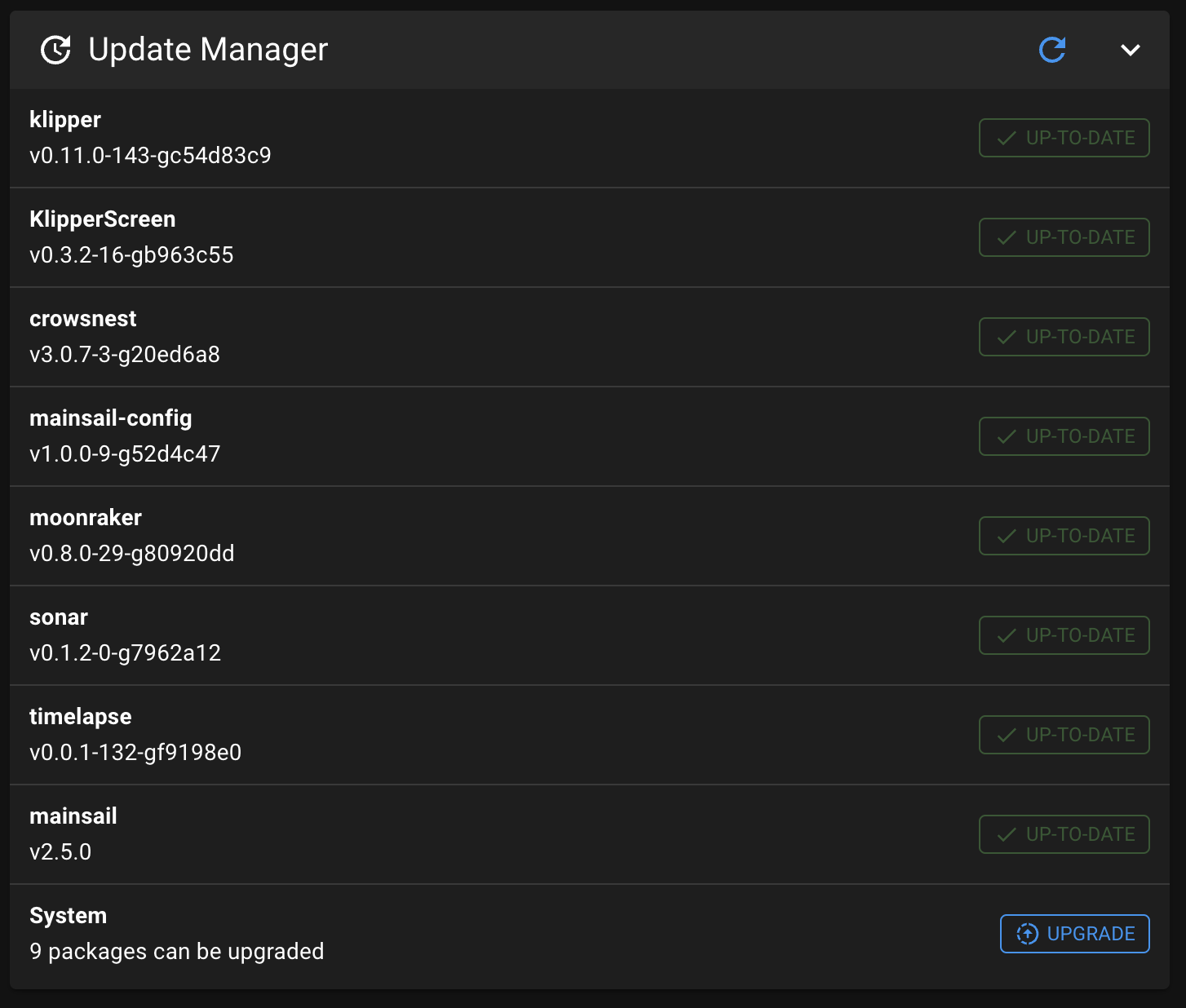
Set CB1 Can Bridge Bitrate
sudo nano /etc/network/interfaces.d/can0Change bitrate to 1000000
allow-hotplug can0
iface can0 can static
bitrate 1000000
up ifconfig $IFACE txqueuelen 1024Reboot CB1 by reboot
Flash M8P
cd ~/klipper
make menuconfigThen set it as this pic
[*] Enable extra low-level configuration options
Micro-controller Architecture (STMicroelectronics STM32) --->
Processor model (STM32G0B1) --->
Bootloader offset (8KiB bootloader) --->
Clock Reference (8 MHz crystal) --->
Communication interface (USB to CAN bus bridge (USB on PA11/PA12)) --->
CAN bus interface (CAN bus (on PD12/PD13)) --->
USB ids --->
(1000000) CAN bus speed
() GPIO pins to set at micro-controller startup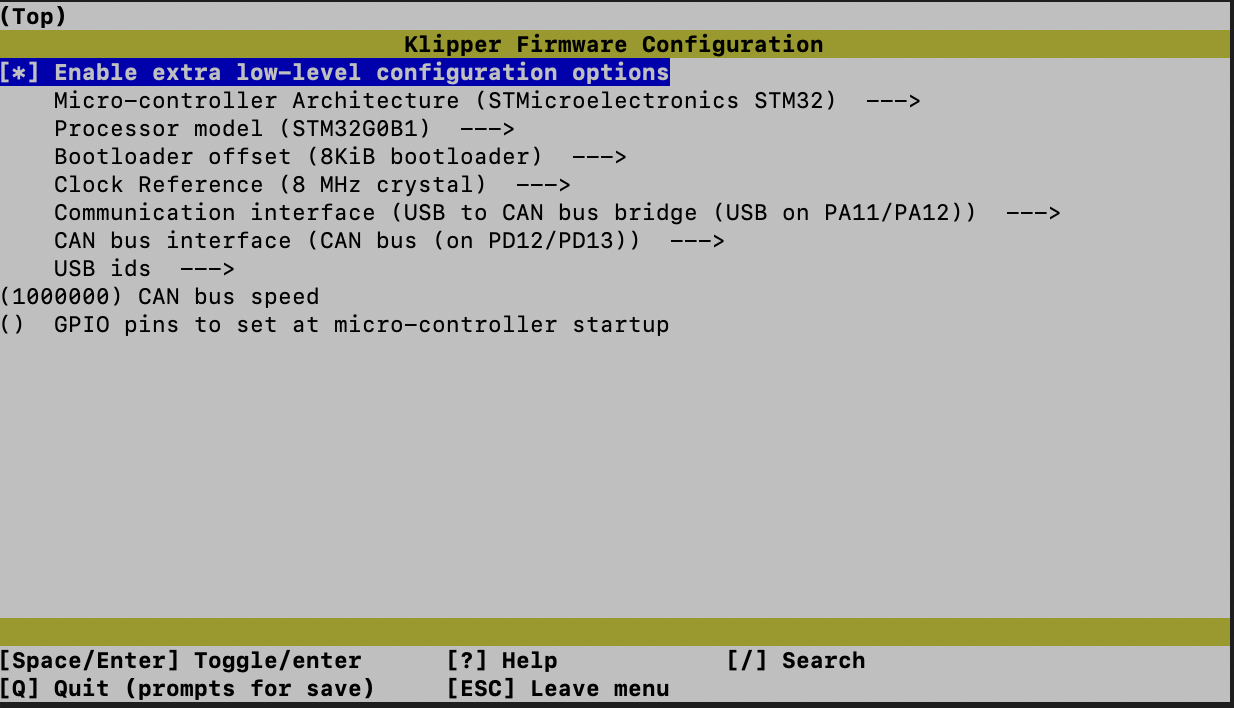
Press Q and save it
makeIt would create klipper firmware file out/klipper.bin
Flash it with DFU
Press on BOOT0 and click RESET button
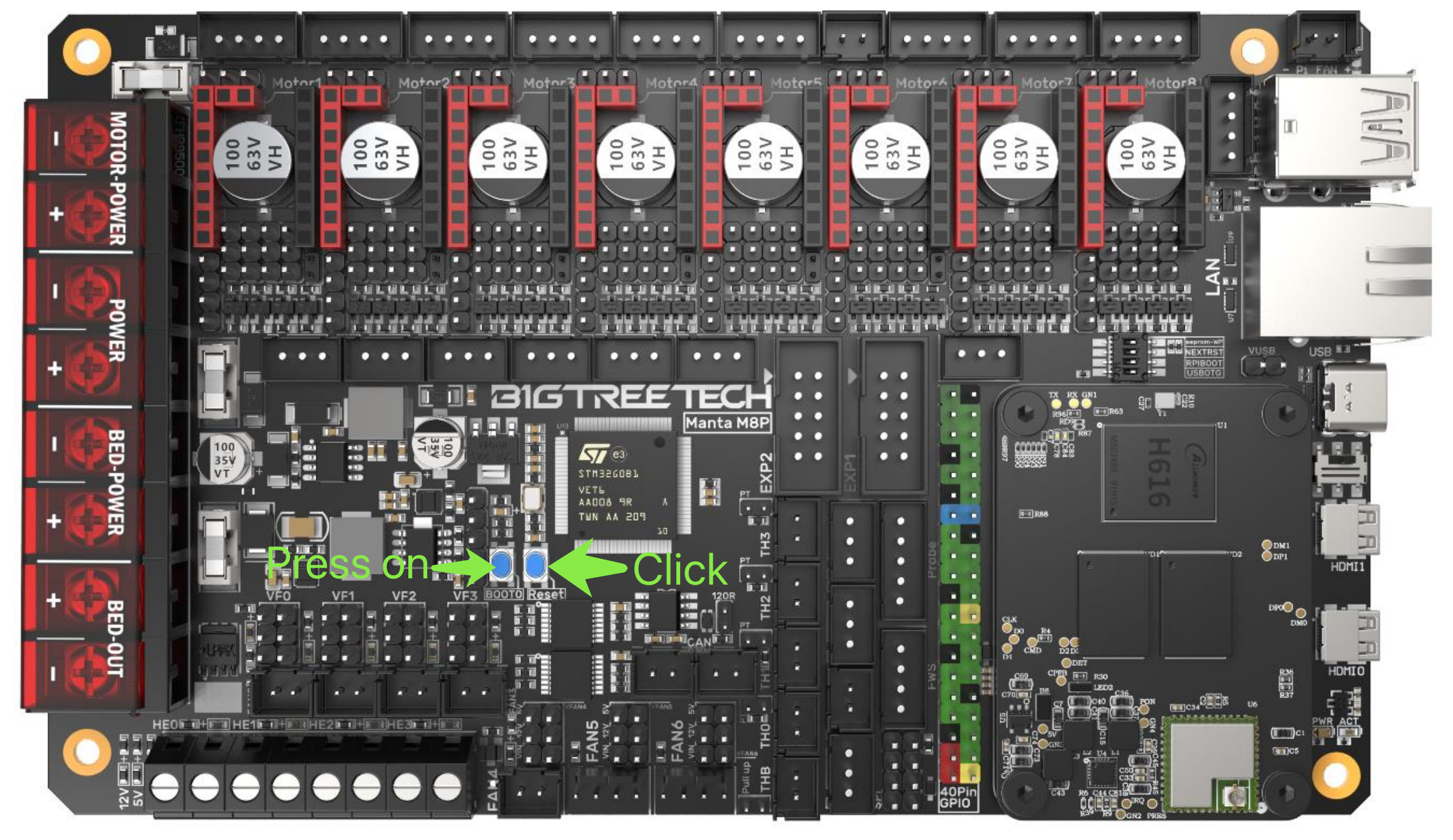
lsusb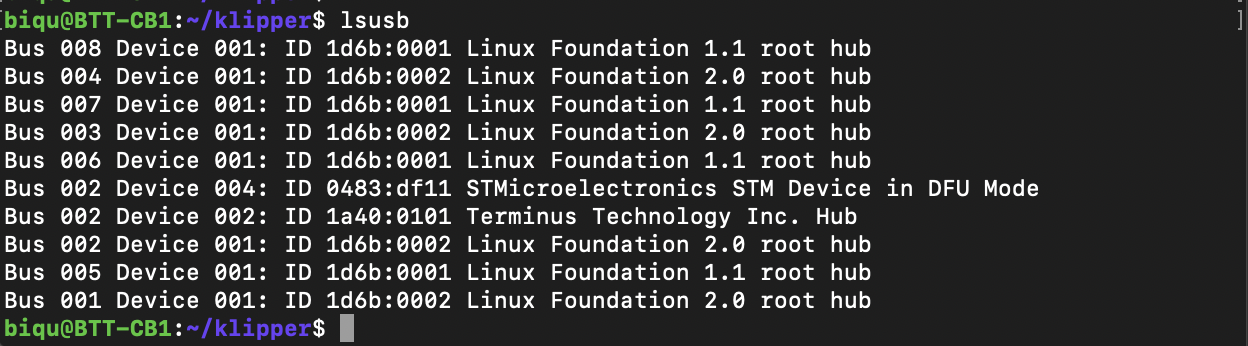
There would be a DFU Mode device found, remember its ID, but normally it's 0483:df11
make flash FLASH_DEVICE=0483:df11biqu@BTT-CB1:~/klipper$ make flash FLASH_DEVICE=0483:df11
Flashing out/klipper.bin to 0483:df11
sudo dfu-util -d ,0483:df11 -R -a 0 -s 0x8002000:leave -D out/klipper.bin
dfu-util 0.9
Copyright 2005-2009 Weston Schmidt, Harald Welte and OpenMoko Inc.
Copyright 2010-2016 Tormod Volden and Stefan Schmidt
This program is Free Software and has ABSOLUTELY NO WARRANTY
Please report bugs to http://sourceforge.net/p/dfu-util/tickets/
dfu-util: Invalid DFU suffix signature
dfu-util: A valid DFU suffix will be required in a future dfu-util release!!!
Opening DFU capable USB device...
ID 0483:df11
Run-time device DFU version 011a
Claiming USB DFU Interface...
Setting Alternate Setting #0 ...
Determining device status: state = dfuIDLE, status = 0
dfuIDLE, continuing
DFU mode device DFU version 011a
Device returned transfer size 1024
DfuSe interface name: "Internal Flash "
Downloading to address = 0x08002000, size = 28732
Download [=========================] 100% 28732 bytes
Download done.
File downloaded successfully
dfu-util: Error during download get_status
Failed to flash to 0483:df11: Error running dfu-util
If the device is already in bootloader mode it can be flashed with the
following command:
make flash FLASH_DEVICE=0483:df11
OR
make flash FLASH_DEVICE=1209:beba
If attempting to flash via 3.3V serial, then use:
make serialflash FLASH_DEVICE=0483:df11
make: *** [src/stm32/Makefile:100: flash] Error 255if it shows like this, then you have flashed it successfully,
now click RST button to restart M8P (it won't restart CB1)
Check M8P Can uuid:
python3 lib/canboot/flash_can.py -qbiqu@BTT-CB1:~/klipper$ python3 lib/canboot/flash_can.py -q
Resetting all bootloader node IDs...
Checking for canboot nodes...
Detected UUID: 4b94c57be78e, Application: Klipper
Query Completeremember your M8P can uuid 4b94c57be78e (yours should be different)
Flash EBB SB2209
Plug the USB-5V jumper and connect it to M8P via USB cable.
cd ~
git clone https://github.com/Arksine/CanBoot
cd CanBoot
make menuconfig(Top)
CanBoot Configuration v0.0.1-41-gffd8ac6
Micro-controller Architecture (STMicroelectronics STM32) --->
Processor model (STM32G0B1) --->
Build CanBoot deployment application (Do not build) --->
Clock Reference (8 MHz crystal) --->
Communication interface (CAN bus (on PB0/PB1)) --->
Application start offset (8KiB offset) --->
(1000000) CAN bus speed
() GPIO pins to set on bootloader entry
[*] Support bootloader entry on rapid double click of reset button
[ ] Enable bootloader entry on button (or gpio) state
[*] Enable Status LED
(PA13) Status LED GPIO Pin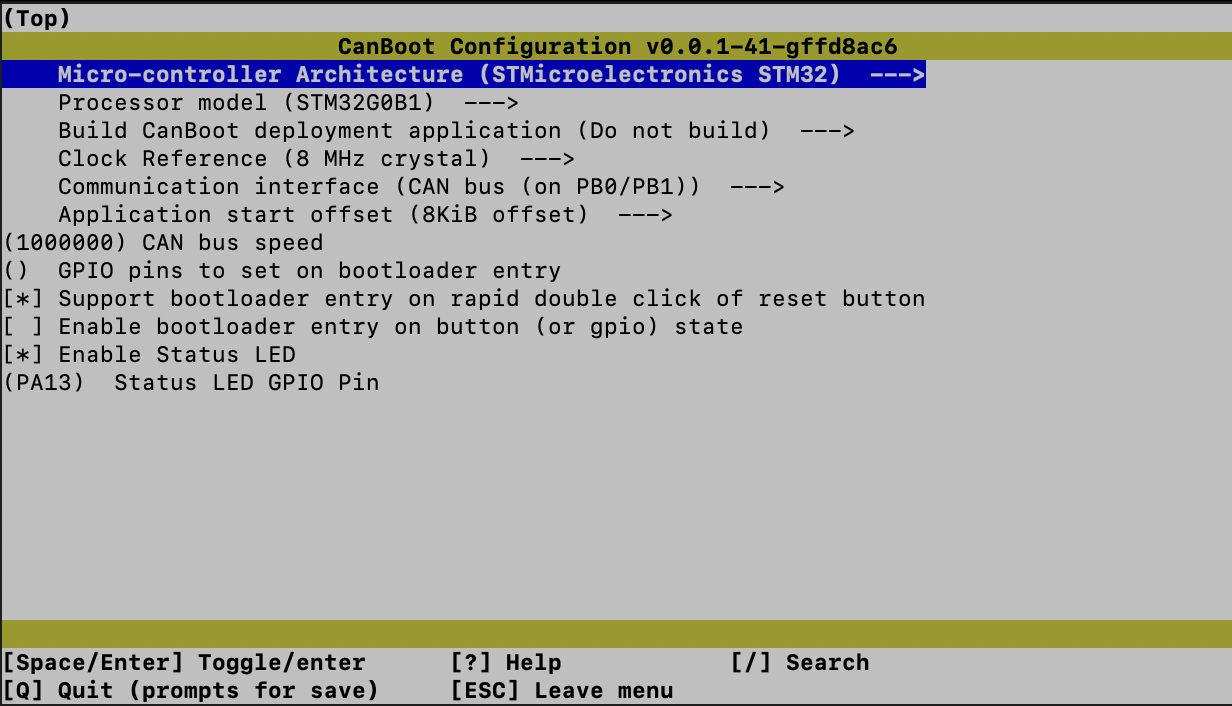
press Q and save it then run make
Hold on BOOT button and press RST click on EBB SB
lsusb
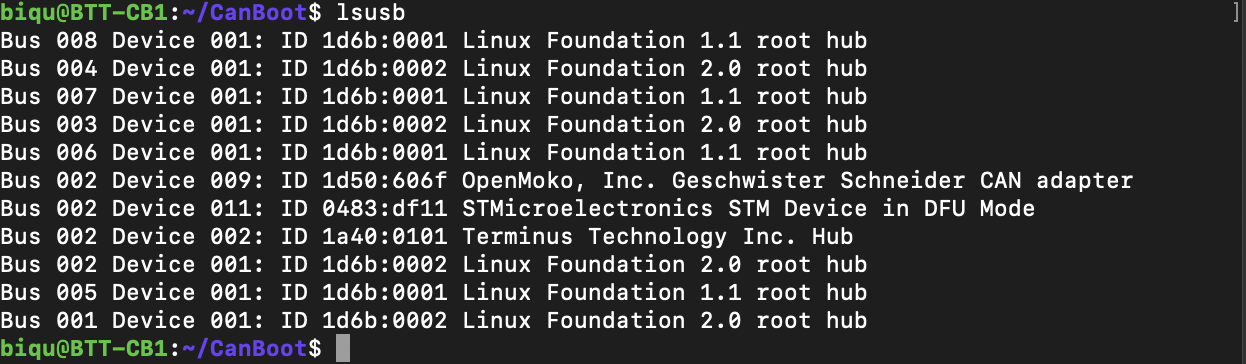
There would be another DFU device 0483:df11
Flash it
dfu-util -a 0 -d 0483:df11 --dfuse-address 0x08000000 -D ~/CanBoot/out/canboot.binbiqu@BTT-CB1:~/CanBoot$ dfu-util -a 0 -d 0483:df11 --dfuse-address 0x08000000 -D ~/CanBoot/out/canboot.bin
dfu-util 0.9
Copyright 2005-2009 Weston Schmidt, Harald Welte and OpenMoko Inc.
Copyright 2010-2016 Tormod Volden and Stefan Schmidt
This program is Free Software and has ABSOLUTELY NO WARRANTY
Please report bugs to http://sourceforge.net/p/dfu-util/tickets/
dfu-util: Invalid DFU suffix signature
dfu-util: A valid DFU suffix will be required in a future dfu-util release!!!
Opening DFU capable USB device...
ID 0483:df11
Run-time device DFU version 011a
Claiming USB DFU Interface...
Setting Alternate Setting #0 ...
Determining device status: state = dfuIDLE, status = 0
dfuIDLE, continuing
DFU mode device DFU version 011a
Device returned transfer size 1024
DfuSe interface name: "Internal Flash "
Downloading to address = 0x08000000, size = 4468
Download [=========================] 100% 4468 bytes
Download done.
File downloaded successfullyFlash Klipper by USB
cd ~/klipper
make menuconfig(Top)
Klipper Firmware Configuration
[*] Enable extra low-level configuration options
Micro-controller Architecture (STMicroelectronics STM32) --->
Processor model (STM32G0B1) --->
Bootloader offset (8KiB bootloader) --->
Clock Reference (8 MHz crystal) --->
Communication interface (CAN bus (on PB0/PB1)) --->
(1000000) CAN bus speed
() GPIO pins to set at micro-controller startup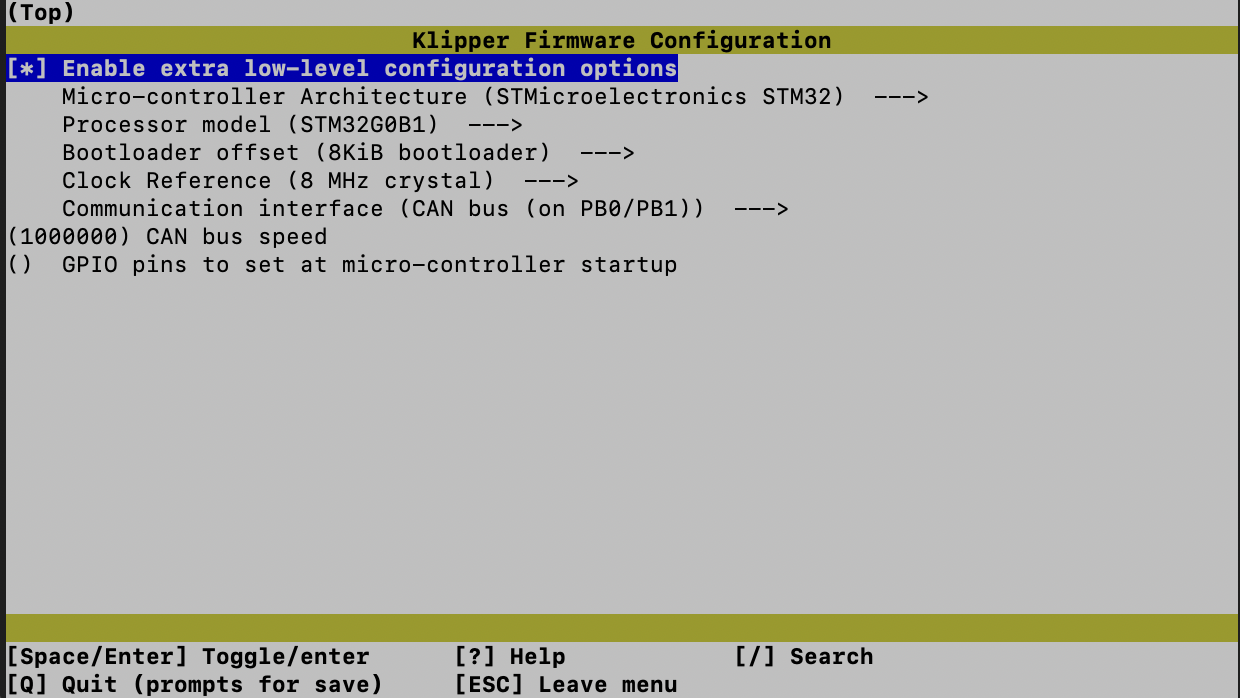
press Q and save it, then run make
Set EBB SB2209 to DFU mode
Hold and press RST to DFU mode, run lsusb
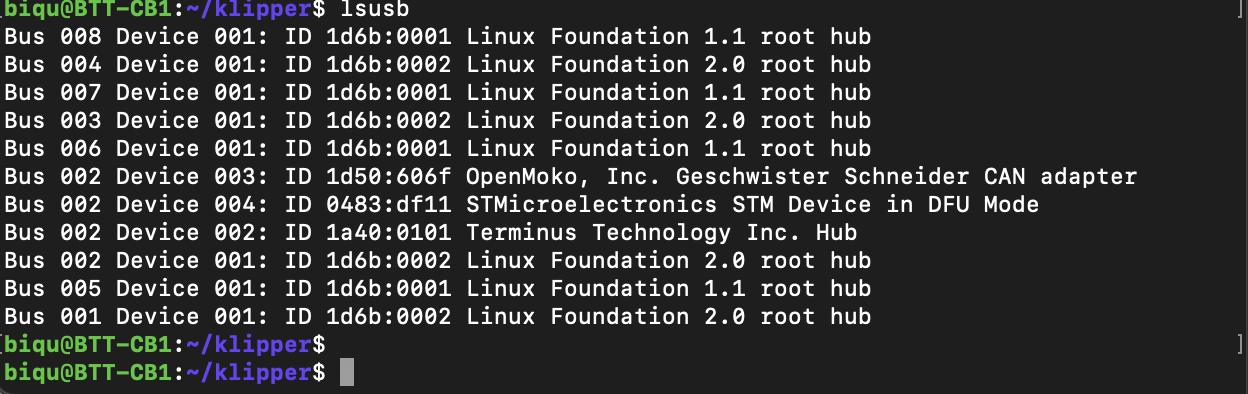 Flash it
Flash it
dfu-util -a 0 -d 0483:df11 --dfuse-address 0x08002000 -D out/klipper.binCheck
1.Canboot Check
Double click RST button, the red LED should blink.
cd ~/klipper
python3 lib/canboot/flash_can.py -qIf it shows like this, then Canboot has flashed successfully.
biqu@BTT-CB1:~/klipper$ python3 lib/canboot/flash_can.py -q
Resetting all bootloader node IDs...
Checking for canboot nodes...
Detected UUID: 4b94c57be78e, Application: Klipper
Detected UUID: 2f0b1ce14660, Application: CanBoot
Query Complete2.Klipper Check
click RST Button, LED shouldn't blink anymore
python3 lib/canboot/flash_can.py -qif it shows like this, klipper has flashed successfully
biqu@BTT-CB1:~/klipper$ python3 lib/canboot/flash_can.py -q
Resetting all bootloader node IDs...
Checking for canboot nodes...
Detected UUID: 4b94c57be78e, Application: Klipper
Detected UUID: 2f0b1ce14660, Application: Klipper
Query Complete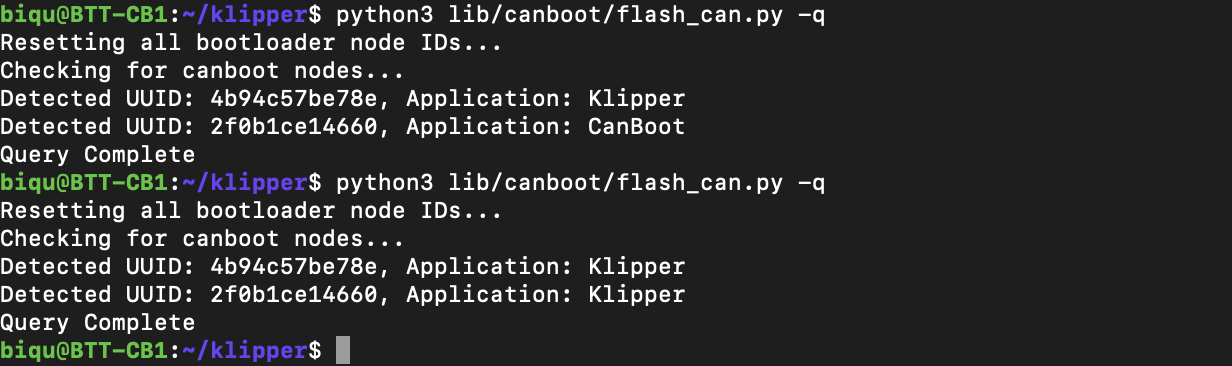
All flash works done, now 4b94c57be78e is your M8P uuid, and 2f0b1ce14660 is toolboard uuid.
Use these replace printer.cfg
Remove v_usb jumper on M8P and usb_5v jumper on EBB SB
Keep 120R jumper